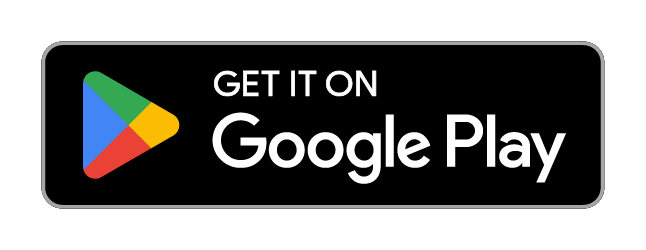Ask Fakespot Chat questions about this productAlpha
Add detailed feedback
Message
Loading suggested questions
Suggested Questions
Suggested Questions
No suggested questions were found
Highlights
Quality
I am in love with this product
As a graphic designer illustrator ive used a wacom tablet for years and im very happy with the product
These wireless devices seem to interfere with the touch pad function not the much more important pen function
The only thing that disappointed me is the quality of the pen inserts nibs and specifically how quickly they wear out see custo... Read More
Price
It saved me from wrist surgery so i considered the cost to be more than worth it
Shipping
We tried it on in a retail store and found the best price online and shipping time worked out as promised
Packaging/appearance
What this means practically is that when i draw a circle on the tablet its more close to being a real circle on the screen
00 dollars they are charging from the intuos art medium 2015
Competitiveness
The area is slightly smaller than 6x8 but still good for someone that wants a bigger space but not as big as a space as profess... Read More
The old intuos line and the new intuos 4s feel so much smoother
This was a bday gift for 18 yr old pursuing a career in art
I currently use a cintiq 21ux and a fujitsu tablet so all my digitizers are screen based
Overview
- How are reviewers describing this item?
great, first, good, still and surface. - Our engine has profiled the reviewer patterns and has determined that there is minimal deception involved.
- Our engine has discovered that over 90% high quality reviews are present.
- This product had a total of 249 reviews as of our last analysis date on Dec 1 2021.
Helpful InsightsBETA
Posted by a reviewer on Amazon
However that cant be said for the touch capabilities
Posted by a reviewer on Amazon
For example two finger gestures it feels like you have to position your two fingers at least an inch apart so it could register it as two fingers
Posted by a reviewer on Amazon
The sensitivity is great and makes it look like real brush strokes and whats cool is theres a tutorial video that quickly gets you familiar with the pen and touch
Posted by a reviewer on Amazon
And dont worry i live in the middle of nowhere with no wifi or internet close by at all and i was so relieved to see you dont have to download any compenents or plugins like most software or devices do
Posted by a reviewer on Amazon
This is a great product that gets to you in a week again i live in the middle of nowhere and thats saying something
Posted by a reviewer on Amazon
Now im having to go through the process of returning this
Posted by a reviewer on Amazon
Has nearly the same specs as an intuos 3 minus some minor features like tilt sensitivity
Posted by a reviewer on Amazon
The pressure sensitivity is the same and the resolution is also exactly the same
Review Count History
Ask Fakespot Chat questions about this productAlpha
Add detailed feedback
Message
Loading suggested questions
Suggested Questions
Suggested Questions
No suggested questions were found